In addition to perio measurements, you can add other perio data to the current perio exam. You can use this data to create customized letters for insurance companies, patients, and so forth.
To add diagnostic information to the current exam
After starting a new perio exam, or while viewing an existing perio exam, click Diagnostics on the menu bar.
The Perio Clinical Notes dialog box appears.
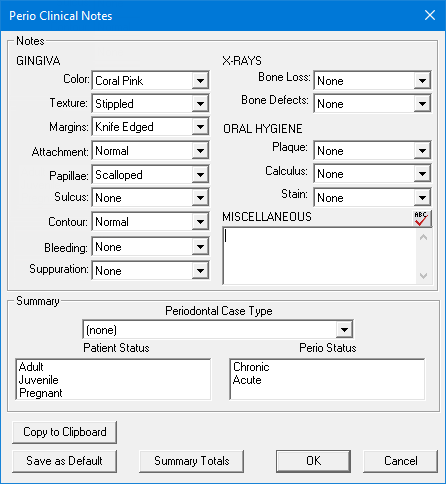
Set up the following options:
GINGIVA - Select the options that apply to the condition of the patient's gingiva: Color, Texture, Margins, Attachment, Papillae, Sulcus, Contour, Bleeding, and Suppuration. Some of the lists have a "None" option.
X-RAYS - Select the options that apply to any Bone Loss and Bone Defects indicated by an X-ray. Both of the lists have a "None" option.
ORAL HYGIENE - Select the options that apply to the state of the patient's oral hygiene: Plaque, Calculus, and Stain. All of the lists have a "None" option.
MISCELLANEOUS - Enter any miscellaneous information.
Periodontal Case Type - Select the correct type for the patient.
Patient Status - Select the correct patient status.
Perio Status - Select the correct perio status.
If you want to copy the information in the Perio Clinical Notes dialog box to the Windows Clipboard in a text format, click Copy to Clipboard.
If you want to save the current selections as the defaults for the next time you open the Perio Clinical Notes dialog box for any patient, click Save as Default.
If you want to view statistics about the patient's perio condition, probing depths, and clinical attachment level, click Summary Totals.
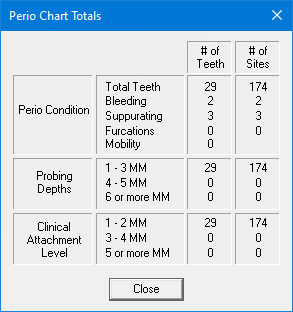
Click OK to save the diagnostic information as a permanent part of the current exam.